Exporting “likes” data from Google Reader
There’s no official API, but GReader’s Atom feeds include the likes data.
This means that as a publisher you can extract this information and see which of your items Reader users find interesting.
This site is made possible by member support. 💞
Big thanks to Arcustech for hosting the site and offering amazing tech support.
When you buy through links on kottke.org, I may earn an affiliate commission. Thanks for supporting the site!
kottke.org. home of fine hypertext products since 1998.
There’s no official API, but GReader’s Atom feeds include the likes data.
This means that as a publisher you can extract this information and see which of your items Reader users find interesting.
Google recently asked a bunch of folks, including me, what their favorite online reads are. The result is Power Readers (more info). You can find my picks on the tech/web page and subscribe to the whole mess of ‘em in Google Reader.
After using Newsfire for many years, I recently switched to Google Reader for reading RSS feeds. I’m not sold on Reader yet, but I’m going to give it a solid chance. After poking around online and leaning on my Twitter pals (thanks!), I’ve come up with a system that seems to work for me on OS X, at least for extensive testing purposes.
1. Download Fluid. Fluid creates standalone desktop apps out of web pages. After installing, paste in Google Reader’s URL, name the app “Google Reader”, and use a pretty icon (or two). Launch your new app…voila, Google Reader as a standalone app.
2. Install the Helvetireader theme for Google Reader. To do this, go to the Scripts menu in your Google Reader Fluid app (it’s the scroll graphic to the left of the Window menu) and select “New UserScript”. Name your script “helvetireader”. At the prompt, select “Override” and then close that window. From the Script menu, select “Open Userscripts Folder”…this will open the ~/Library/Application Support/Fluid/SSB/Google Reader/Userscripts folder in the Finder. Download the Helvetireader UserScript from the web site and save it over the file of the same name in that Userscripts folder. Go back to the GR Fluid app and select “Reload All Userscripts” from the scripts menu. You should be seeing something that looks like this.
3. Make Google Reader your default RSS reader. In Safari, go to Preferences / RSS / Default RSS Reader, choose “Select…” and find the GR Fluid app in your Applications folder. In Firefox, go to Preferences / Applications, scroll down to Web Feed, choose “Use other…” and find the GR Fluid app in your Applications folder. Now clicking on RSS icons and feeds in these browsers will open an “add this feed” page in the GR Fluid app.
If you don’t want to go the Fluid route, you can also use Reader Notifier to let you set Google Reader as your default RSS reader in Safari.
Stay Connected